How to Factory Reset Your Android Phone or Tablet

How to factory reset Android: the quick and easy way
1 Trick -
- Go into Settings
- Go into Personal > Backup and Reset
- Enter your password or PIN if requested
- Make sure Automatic Restore is checked
- Tap on Factory Reset Data > Reset Phone
- Again, you might be prompted for your password or PIN here
- Tap Delete Everything
- Choose Reboot
Trick 2
- How to factory reset Android when you can’t get into the Settings screen
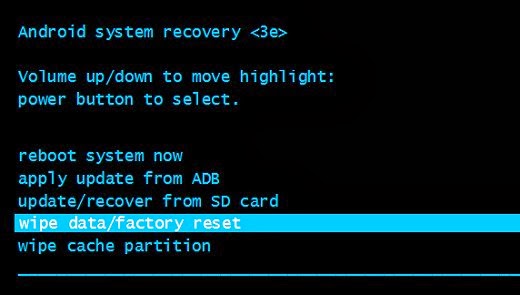
- Turn off your device
- Press and hold Volume Down and Power while the device turns itself on
- When you see the options screen, use Volume Down to move down and highlight Recovery Mode
- Press the Power button to confirm your selection
- Wait for the image of the sad Android, then hold down Power. Keep it held and press and release the Volume Up button.
- Once again, use the Volume Down button to navigate. This time you want Wipe Data / Factory Reset. Use Power to confirm the selection.
- Use Volume Down to highlight the Yes -- Delete All User Data option. Use Power to confirm.
- Wait a bit for the reset to do its stuff and then choose Reboot to restart your device.


EmoticonEmoticon