How to Unlock Android Phone Password or Pattern Lock
How to Unlock Android Phone Password or Pattern Lock
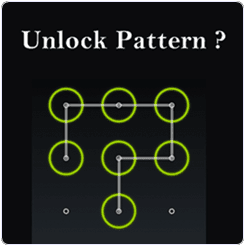
How to Unlock Screen Lock
- Incorrectly enter your pattern for 5 times. On the fifth attempt, you will get a message informing you that you must wait for 30 seconds before you can try again. Tap ‘Next’ and a button will appear underneath the pattern grid that says ‘Forgot Pattern’. Tap on it.
- Next, you’ll get an option to choose whether you want to unlock your phone through answering the security question that you might have set when you used your device for the very first time, or by entering your Google login details.
- If you are using the security question, then simply type the answer of the question and unlock your device quickly. Otherwise check the Google account option and click ‘Next’. Now, provide your Google account username and password attached with your device and click on ‘Sign in’.
- Once your security question answer or your Google ID is verified, you will be given an option to choose your new security lock, such as PIN code, pattern and password. Select the security option that you prefer and enter your new password or pattern.
- That’s it! Now you will be able to use your new security lock to unlock your phone.
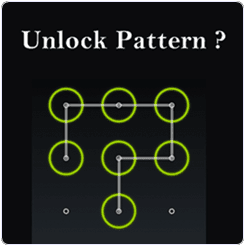


EmoticonEmoticon